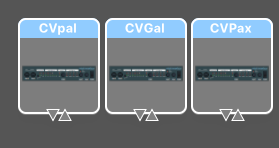I have always wanted to use more than one CV Pal Modules on my MAC. They are quite reliable and inexpensive (a full kit is about 30 euros on Thonk, plus there are PCB/Panels options everywhere).
The module is super easy to build, just a few thru hole components, I built 2 in an hour or maybe less. You get USB-MIDI with some additional configurable options as well.

There's only one minor problem: if you want to use more than one unit on your system, you can't. Unless you re-program the Attiny84 that comes with the Kit (or program if you have a new Attiny)
Let's see how to proceed:
1) Clone the Open-Source project from HERE.
git clone https://github.com/pichenettes/cvpal.git
2) In order to use more than one CV Pal on your system, you need to edit some lines of code. Locate the file usb_config.h into cvpal/cvpal.
at line 254 edit
#define USB_CFG_DEVICE_NAME 'C', 'V', 'p', 'a', 'l'
to:
#define USB_CFG_DEVICE_NAME 'C', 'V', 'G', 'a', 'l'
or whatever you like, as long as it's 5 char long (If you want to make it longer or shorter, edit line 255 #define USB_CFG_DEVICE_NAME_LEN 5 to your desired length)
3) also, change the line at 260 from :
#define USB_CFG_SERIAL_NUMBER 'C', 'V', 'p', 'a', 'l', ' ', '1', '.', '0'
to
#define USB_CFG_SERIAL_NUMBER 'C', 'V', 'p', 'a', 'l', ' ', '1', '.', 'XXX'
(where XXX is any number between 0 and 9). You could change to anything you'd like, remember to change following line #define USB_CFG_SERIAL_NUMBER_LEN 9 as well)
In short, it looks like the name and the serial of the module should be unique...)
4) after the edits in code, make the .hex file for the module:
make -f cvpal/makefile
5) if make is successful, then you are ready to upload the code to the Attiny84 (I am using Avrdude here on Mac and my programmer is a 5$ UsbAsp:
avrdude -V -p t84 -c usbasp -P usb -B 10 -e -u \ -U efuse:w:0xff:m \
-U hfuse:w:0xd6:m \ -U lfuse:w:0xde:m \ -U lock:w:0x2f:m
followed by:
avrdude -V -p t84 -c usbasp -P usb -B 1 -U flash:w:cvpal.hex:i -U lock:w:0x2f:m
The name of the file (in my case cvpal.hex cand be aything ese, of course...)
That's it, you should now be able to "see" your additional CVPal with the name you have given in step #2
Connect them to your Mac and you should be able to see all of your CV Pal renamed and CV Gal, CV Pax...and whatever...!!!