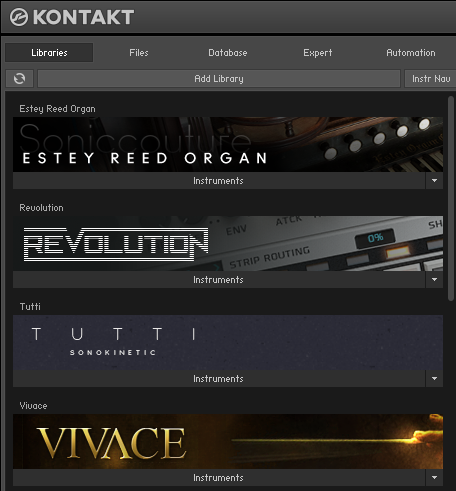I had to phisically move a Kontakt Library which I had already installed from one disk to an external drive. In previous versions (using Native Instrument Service Center) it was quite easy, you simply had to relocate the library using the "browse" command in the "Libraries" tab or delete it and then add it again using "Add library".
In recent versions (using Native Access) this is not as easy. Clicking on "Add library" in Kontakt always open Native Access from where you can register a library using its serial number and then install a new library
In my case we are talking about Wave Alchemy Revolution. I had it installed on my Mac on my Home Drive and then copied all the files on an external HD where I usually keep all my librares.
The problem is, once you have installed a library in a folder, it cannot be freely moved form one location to another. In my example I was stuck with the old path. You can see the path in Native Access just clicking on the library itself and looking into the "Installation Path" tab.
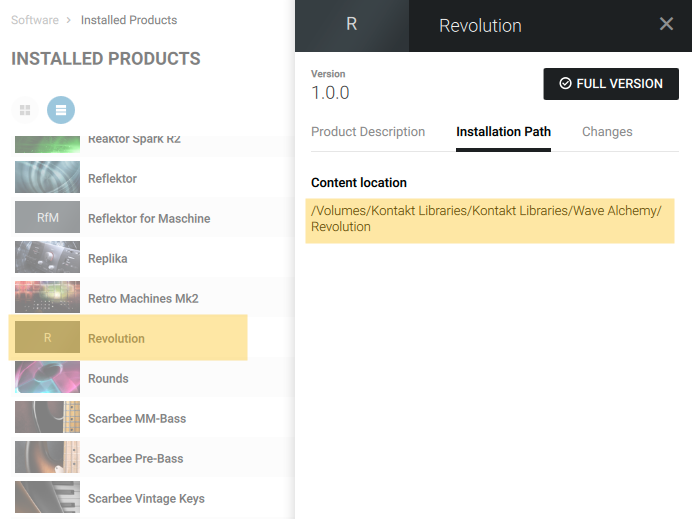
Native Access Installation Path of your libraries. It cannot be relocated.
To solve this you will have to delete the "preference" file where Native Access keeps its stuff. Just follow this steps:
1) Close Native Access. On Mac, browse to "/library/preferences/" and look for a file named "com.native-instruments.yourproductname.plist, where yourproductname is the name of the library you are relocating (in my vase it was "com.native-instruments.Revolution.plist") and simply delete it.
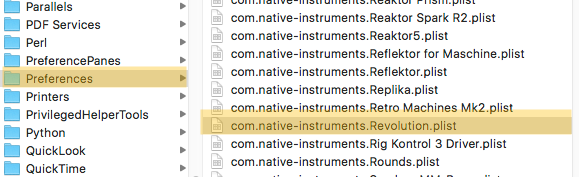
Delete this file
2) Launch Kontakt. Then go to your "Libraries Tab" and click on "Add library". This will open Native Access again.
3) Log into Native Access, it will prompt you to add a Library using a serial number. Insert your serial. Native Access will take some seconds to register your library, then ask you for the folder where you unzipped your library. Click on "Browse" point it to the right folder and then click "Install"
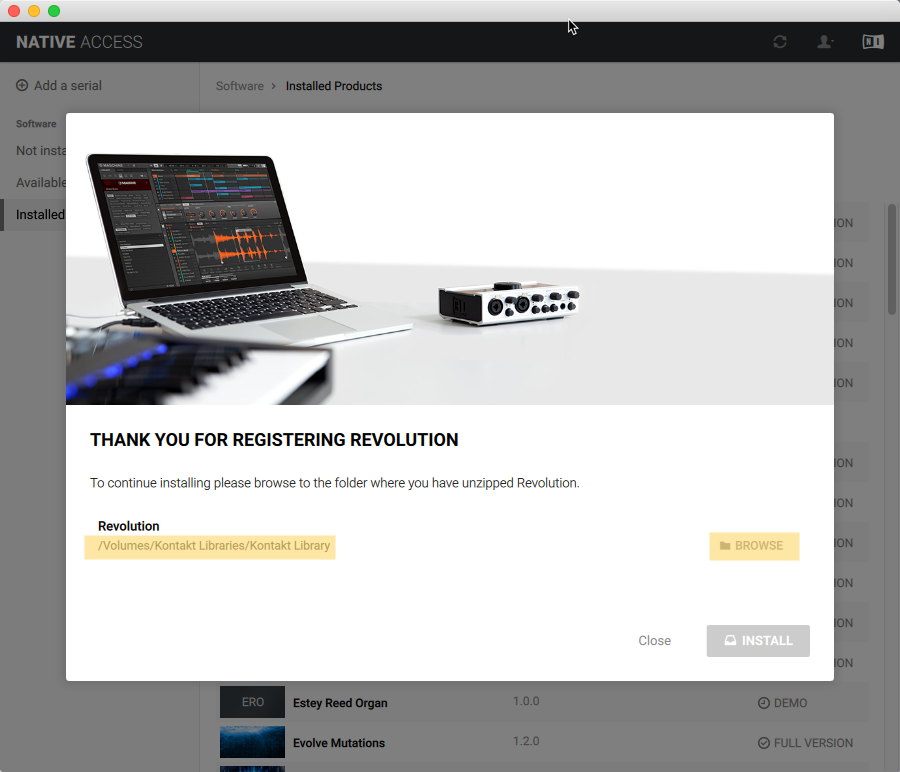 Change the Path and Install the library
Change the Path and Install the library
4) Your library should now be in the correct location. You should be able to see in Kontakt in the list of your installed libraries. If not, click the "Refresh " icon in Kontakt LIbraries tab.